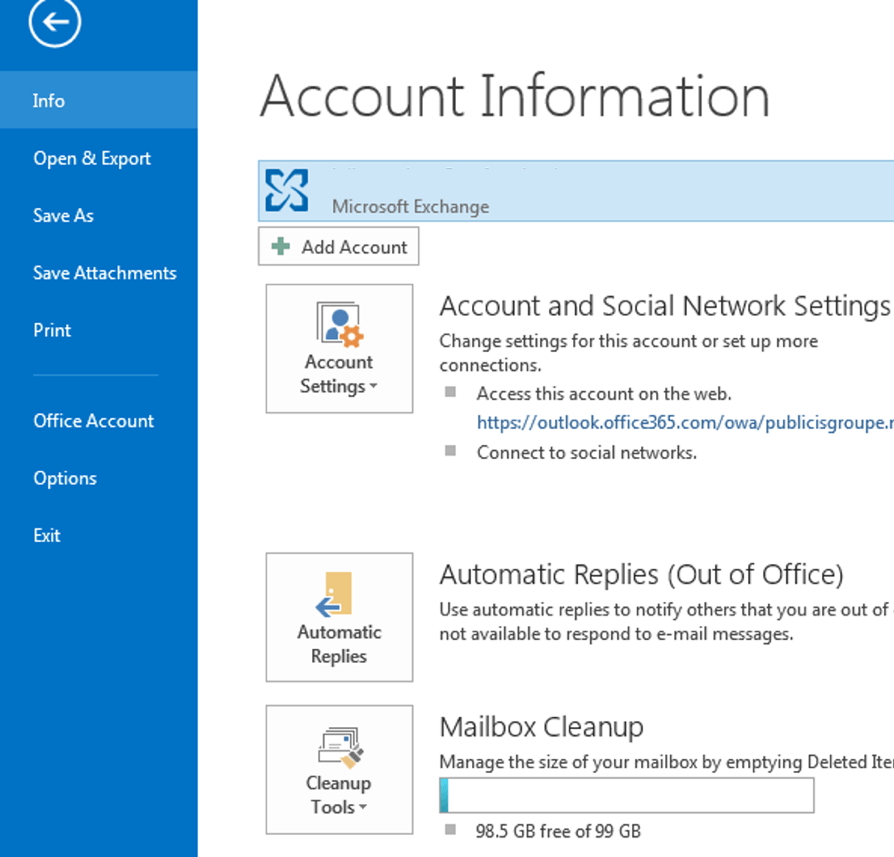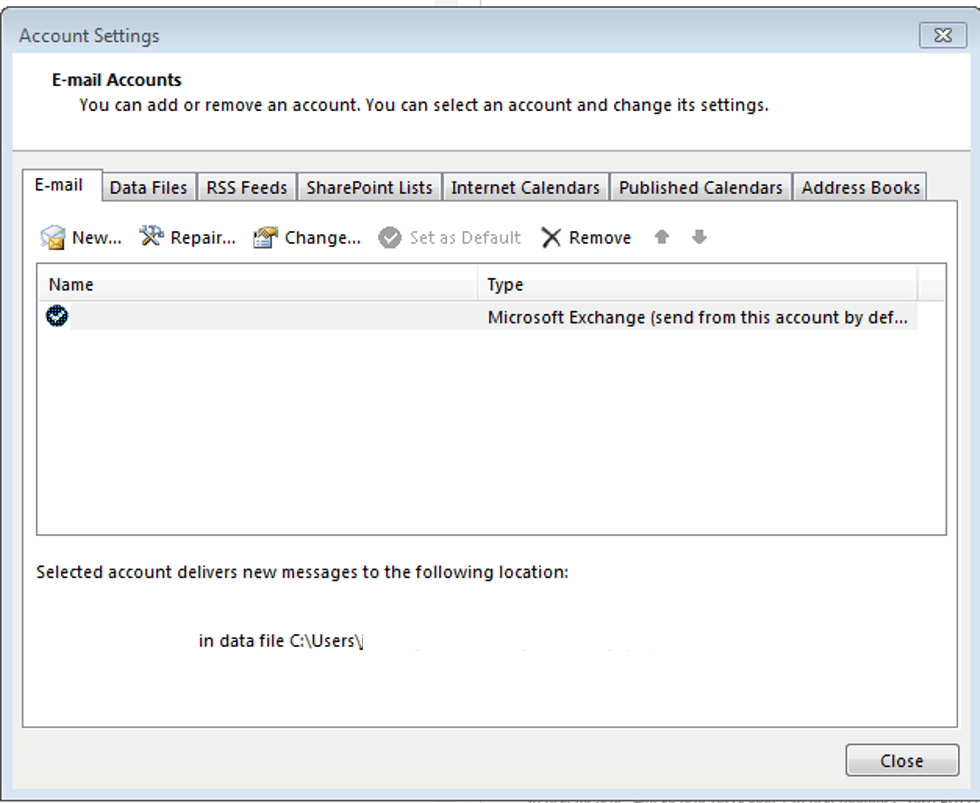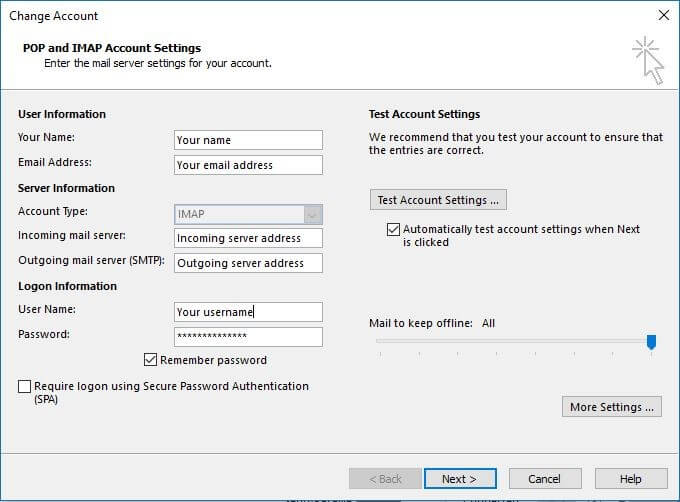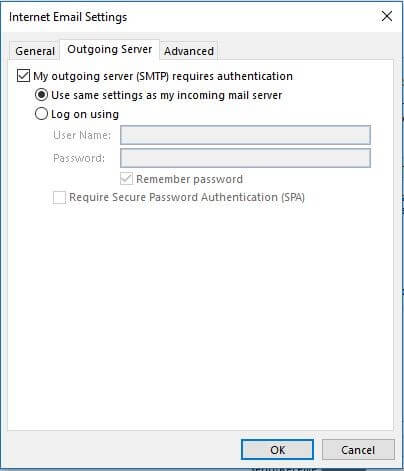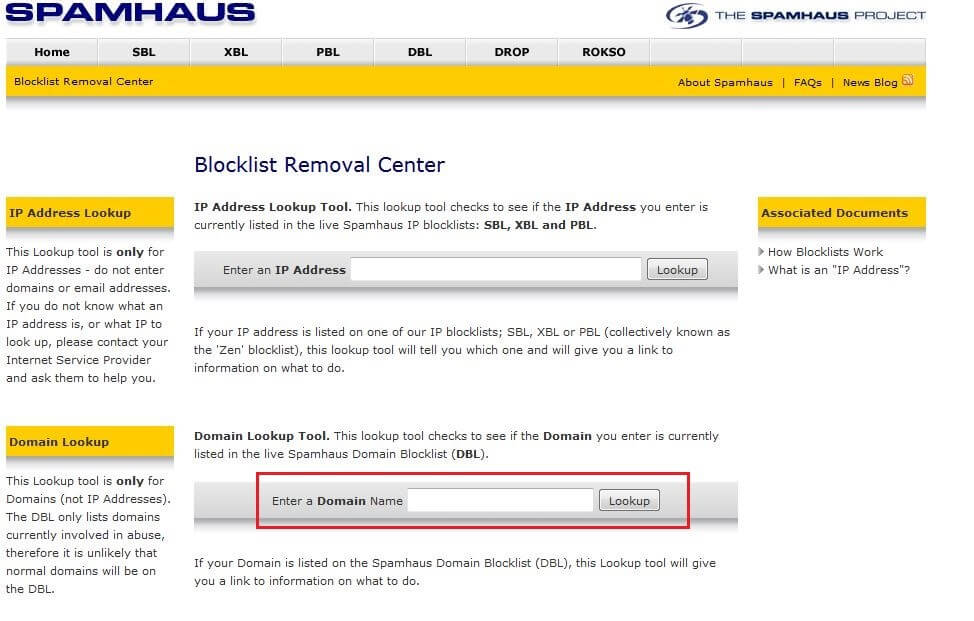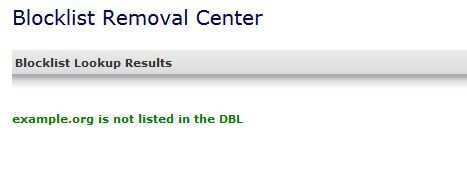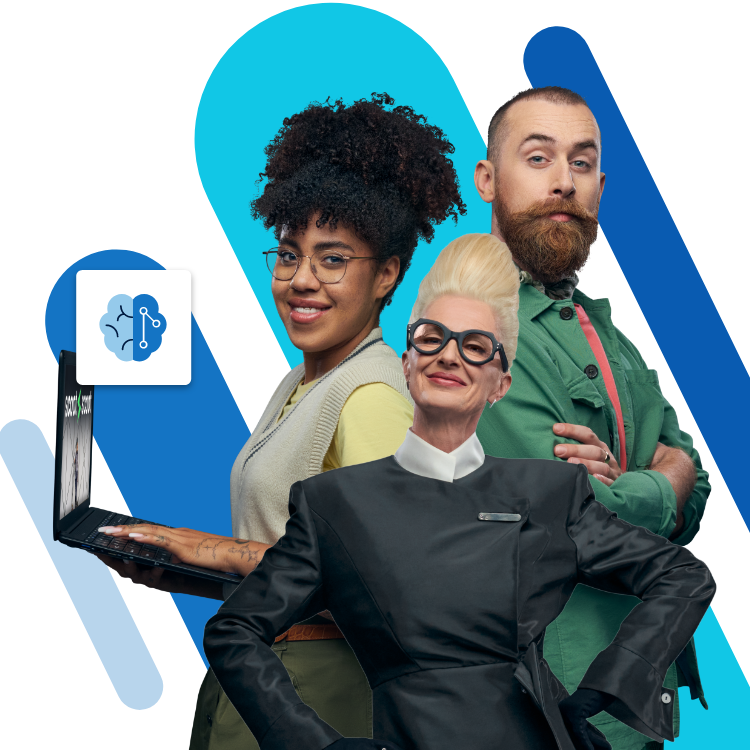SMTP error 550: how to fix “Requested action not taken: mailbox unavailable” and other SMTP 550 error messages
To send messages back and forth, email servers and clients rely on the simple mail transport protocol (SMTP). The protocol, which is part of the internet protocol family and specified in the RFC 5321 works with the popular mail protocols POP3 or IMAP. These have the exclusive function of collecting electronic mail in the inbox upon being received.
According to typical protocol, the server sends status codes via SMTP during communication to confirm the connection or dispatch, request additional information, or to notify of the termination of the connection. There are also codes that are used in the case of an error: temporary errors are assigned codes in the 4XX series, while serious errors associated with the failure of the request are identified by 5XX series status codes. For example, the outgoing mail server responds with SMTP 500 (including an optional message such as “Relay not permitted”) if an e-mail couldn’t be delivered to the desired address. What exactly does this error message mean, and how can you fix the SMTP error 550?
What’s behind the SMTP 550 error?
According to the “Request for Comments 5321” mentioned above, the standard form of the 550 SMTP status code “550 Requested action not taken: Mailbox unavailable” is translated approximately as “550 The requested action was not executed: P.O. box not reachable.” The IETF document lists the following three options as possible causes, among others:
- The target address is invalid (mailbox not found)
- It’s missing the rights for use of the SMTP service (no access)
- The request is denied for policy reasons (command rejected for policy reasons)
This means that the error message will always appear if an e-mail client wants to use SMTP for the transfer of electronic mail but the request fails for one of the reasons listed above (among others). Whether the SMTP server passes on the cause of the problem to the client and in what form depends on the respective mail system as well as the client itself. As a result, the error message can look quite different, at least partially, though it’s often referring to the exact same problem.
Which SMTP 550 error messages are there?
The fact that the messages for the SMTP 550 error appear differently in the various mail services is at least partially due to the nature of the error itself: the basic information associated with the status code and standard message isn’t very specific. Without additional details, you’ll only know that the request was denied, but not why. It’s therefore always worth taking a close look at the message if you want to be able to fix the 550 error on your own. The following SMTP 550 messages are some of the most popular:
- 550 requested action not taken: mailbox unavailable
- 550 user unknown
- 550 mailbox not found
- 550 relay not permitted
- 550 recipient address rejected: user unknown in local recipient table
- 550 reject due to policy restrictions
- 550 invalid address
- 550 user has too many messages on the server
- 550 permanent failure for one or more recipients
How to solve the SMTP error 550
The listing of well-known SMTP 550 messages makes it clear that there can’t possibly be just one single way to solve the problem. It’s important that you react appropriately to the respective cause for the error notification. However, it’s not always within your abilities to solve the problem yourself. In the following, we’ll show your possible solutions for three of the most common SMTP error 550 messages.
“550 Relay not permitted”: How to fix the authentication problem
The message “550 Relay not permitted” is the result of a failed connection between the e-mail client and mail server (some servers also use SMTP 553 for this). There are two things in particular that could be responsible for this problem: because a majority of mail servers rely on SMTP authentication (renewed password requests when sending) to make sure that no messages can be sent by an unauthorised person using your address, the SMTP 550 error can occur if this authentication method isn’t enabled in your client. On the flip side, it’s also possible that the access data has been entered incorrectly in the client.
In both cases, the solution is to check the outgoing server settings in the account settings of the e-mail program being used, and adjust them accordingly. In Outlook, for example, this is done as follows:
- In the next menu, you’ll find the basic e-mail settings (user, server, and login information). No changes need to be made at this point. Instead, use the “Additional settings” button to get to the actual target menu, “Internet e-mail settings.”
- Once there, click on the “Outgoing server” tab. If there’s no check mark next to “The outgoing mail server (SMTP) requires authentication,” you can set it now to activate SMTP authentication in your Outlook client. If you also use the option “Use the same settings for the outgoing server,” then Outlook can work with the usual login credentials. If the authentication is already activated, but an individual username and password are defined that are different from the standard login, you should switch to the previous listed option to avoid the “550 Relay not permitted” message.
“550 requested action not taken mailbox unavailable” – how to resolve the message
If the basic variation of the SMTP 550 error – “550 requested action not taken mailbox unavailable” – is displayed, then the problem is usually that the intended target address couldn’t be reached by the SMTP server. In such cases, your first look should be at the address itself – it’s possible that a simple spelling error or typo slipped in when the e-mail was created. In many cases, though, the problem is on the recipient’s side. The message is typical if the recipient’s address isn’t temporarily available due to technical errors. The same generally goes for when the contacted e-mail account has been deactivated due to inactivity or deleted.
If you can reach the other party via another channel, you should do so. This way, you can make the problem known or find out the new, current (and valid) e-mail address. If you don’t have this option, then there’s nothing else to do other than try the sending again later. If the recipient was only temporarily unavailable, then the new attempt could be successful.
What you can do about a “550 Reject due to policy restrictions” message
If your e-mail client outputs the SMTP error “550 Reject due to policy restrictions,” this is a sign that components of the e-mail violate the guidelines of the mail provider. The following two violations are particularly common causes of the error message:
- Your e-mail address is a known spam address, so the SMTP transfer is blocked by the provider
- The address used by the sending server was not a fully qualified domain name, which leads to rejections by the provider
If the “550 Reject due to policy restrictions” error is the result of an incomplete sending server domain name, solve the problem by entering the complete name.
If the first situation is the case, however, you can find out using tools like the Blocklist Removal Center from Spamhaus: open the web application and enter your e-mail address in the field that says “Enter a Domain Name.”
When you click on the “Lookup” button, the tool searches through the “Domain Block List” database created by the Spamhaus Project, which contains a list of known spam domains. Within a few seconds, you’ll receive a notification as to whether your address is listed in the database.
If your e-mail address is marked as a spam address, you should contact the provider immediately so that you can work together to find a solution to the problem.